You can “copy and paste” an image or file into a New Idea. This feature will only work when using Google Chrome.
- To copy and paste an image into your New Idea, first, select the
under Attach Media. This will bring you to the Paste Display.
- Then, copy an image to your clipboard. To copy an image, right-click on the desired image and select “Copy Image”.
- Once there is an image copied to your clipboard, return to the Paste Display and paste the image. To paste an image, either press Ctrl + v (or Command + v) on your keyboard or select “Paste” under “Edit” in the Chrome menu bar.
- To crop the pasted image, click anywhere on the image and select the area that you would like to crop.
- When you are satisfied with your pasted image, select the
button.
- Select the
button to post your new pasted image.
- Your image will then be visible on the Prompts Page.

 under Attach Media. This will bring you to the Paste Display.
under Attach Media. This will bring you to the Paste Display.

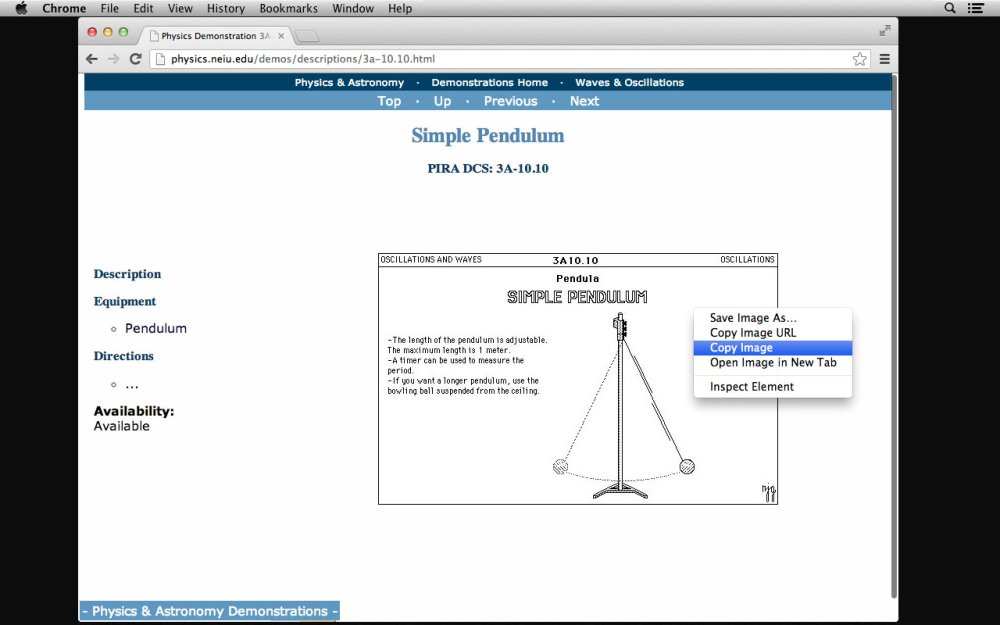
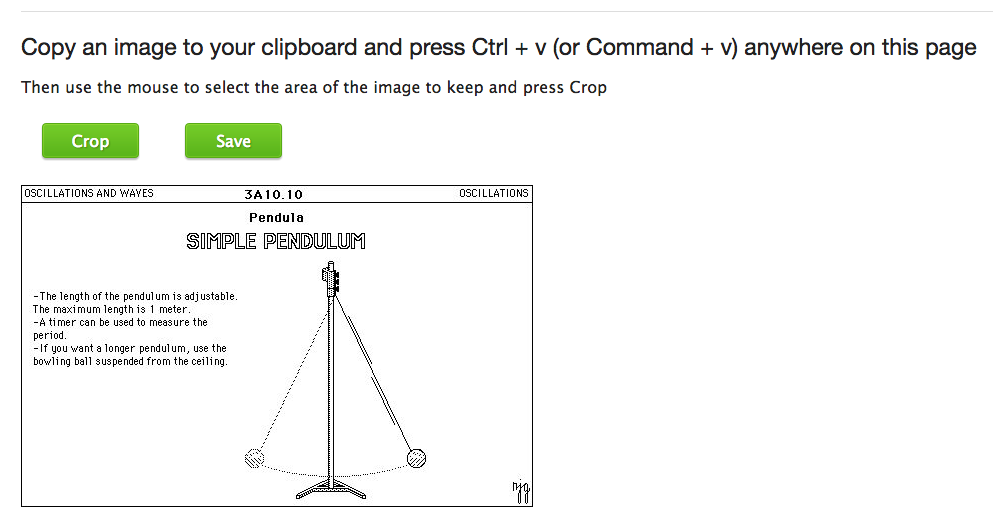
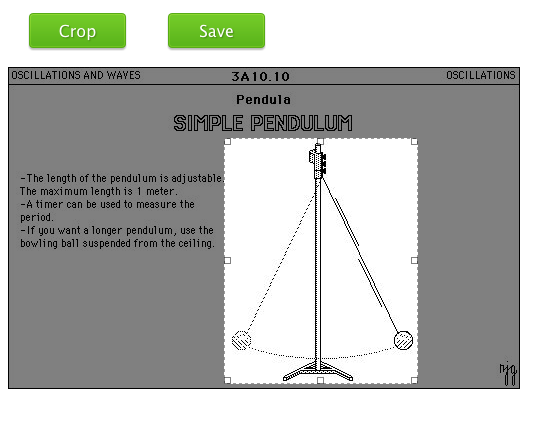
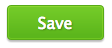 button.
button. 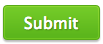 button to post your new pasted image.
button to post your new pasted image.
Post your comment on this topic.