Here’s how to use your computer’s webcam to add a photo to a new idea.
- To begin using the webcam, select the Webcam icon
under Attach Media.
- Through your Adobe Flash Player, Visual Classrooms will request access to your webcam. Selecting “Allow” will enable to use the webcam feature.
- To capture your image, press the
button.
- If you are satisfied with your captured image, select the
button.
- After selecting to upload your image, you will see your image at the bottom of the Add Idea box.
- Select the
button to post your new webcam image.
- Your image will then be visible on the Prompts Page.


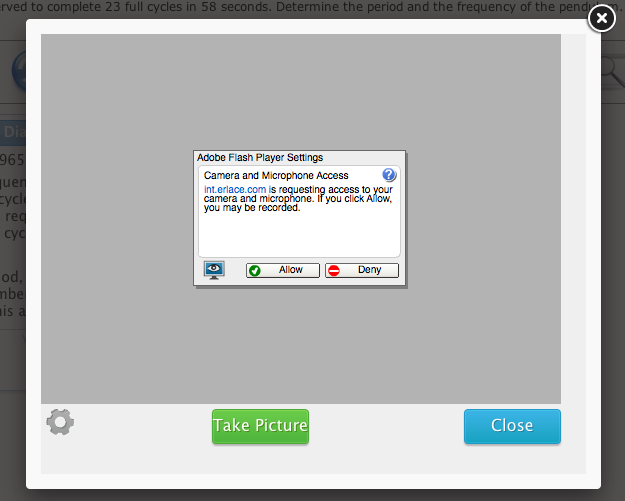
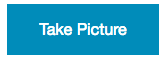 button.
button. 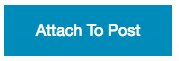 button.
button.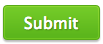 button to post your new webcam image.
button to post your new webcam image.
Post your comment on this topic.