Here you will learn how to add a document.
- Click the
button.
- Select the Upload tab.
- Choose the file you would like to upload from your computer.
- Click the
button.
- Click the
button, then
.
Here you will learn how to add a document.
 button.
button. 
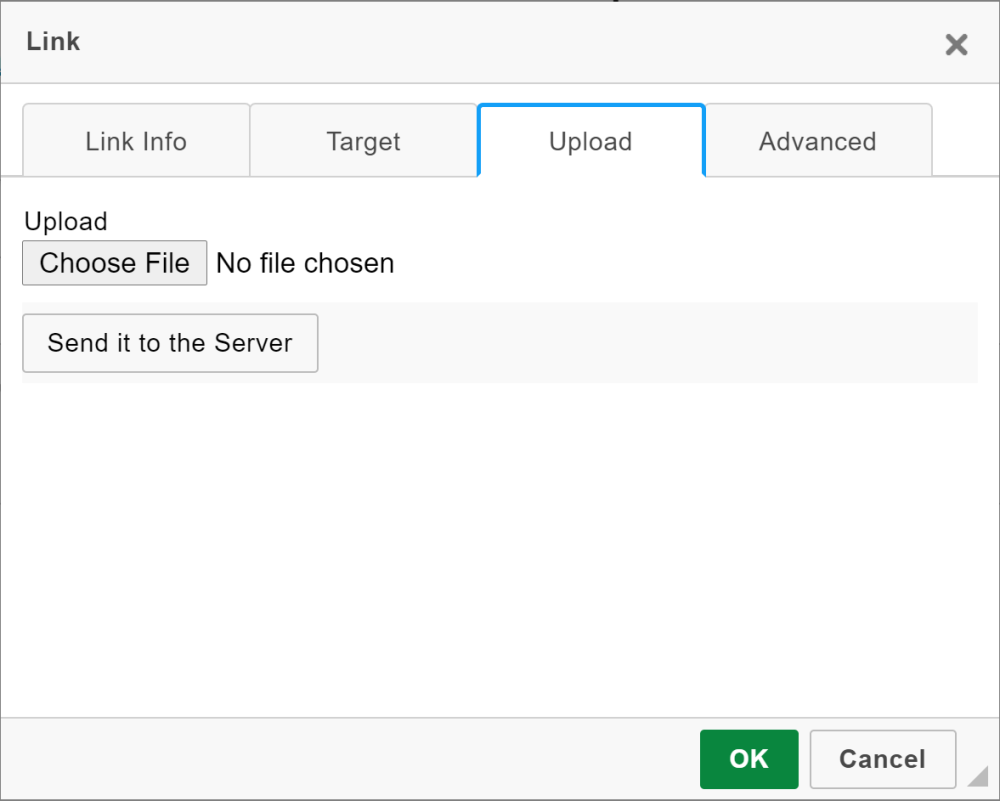


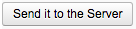 button.
button.
 button, then
button, then 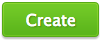 .
.
Post your comment on this topic.