The compare and highlight features – found by clicking on the icon on the top right of an idea – allow users to enlarge one or two ideas to discuss.
Highlighting Ideas
- The process of highlighting ideas is simple. Click the three lines at the top right corner of an Idea and go through the drop down menu to highlight.
- The highlight function enlarges the particular idea you are looking at and places it on the center of the screen until you click the x on the top right corner of the idea box.
Color Coding Ideas
Here you will see the process of Color Coding ideas.
- To highlight an idea, simply select the
icon in the top right corner of the Idea Box.
- One can choose from three different colors: orange, red, and purple. Select Default to set the idea back to normal. Through this one can recolor the ideas of a given activity to organize them, or so particular ideas immediately stand out when one looks at them.
Comparing Ideas
Here you will see the process of comparing two ideas.
- To compare two ideas, first select the
icon in the top right corner of an idea, then the Compare button.
- Do the same thing for the idea you would like to compare the first one to.
- Your two ideas will then be compared side-by-side.


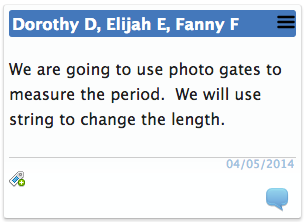
 icon in the top right corner of the Idea Box.
icon in the top right corner of the Idea Box.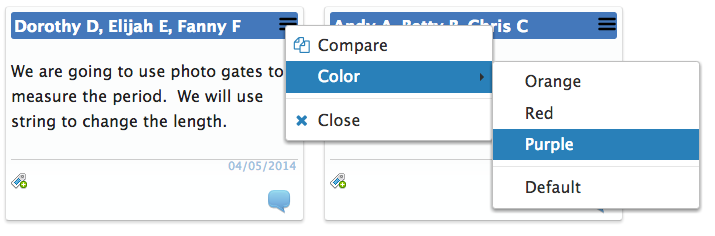
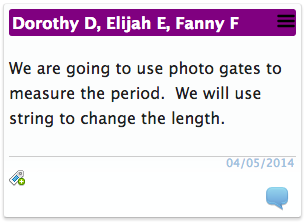
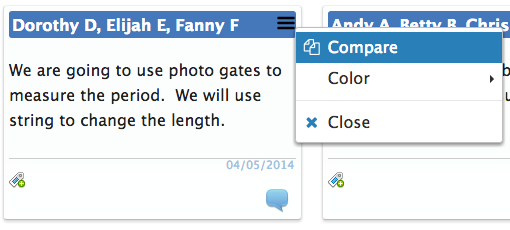
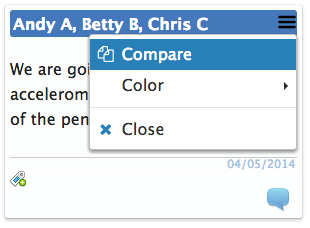
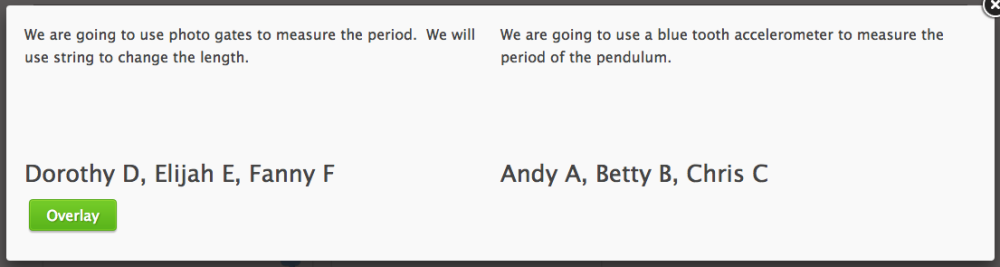
Post your comment on this topic.