Here you will see the process of adding a sketch to a new idea. Use this tool to create drawings or sketches with our sketchpad.
- To add a sketch, first select the sketch icon
below Attach Media.
- If your teacher has not selected a background for the sketch, you will see a blank display.
- If your teacher has selected a background image, you will see that image as the background of the display. - To add your sketch, click the
button.
- Select the
button to post your sketch.
- Your sketch will then be visible on the Prompts Page.
Customizing Your Sketch
The sidebar on the bottom provides many options for creating and customize your sketch.
Editing
Select the Undo icon 






 button.
button. 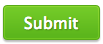 button to post your sketch.
button to post your sketch.
Post your comment on this topic.