To access Grading and Analytics for a session, keep an eye out for the 
Watch the video to see how to build a rubric to auto-grade an activity:
The rubric builds a “Rubric Grade” that is temporary and meant to be reviewed by you. Click the 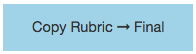
Students do not see final grades in Visual Classrooms
To share grades with your students you have two options. One, click the 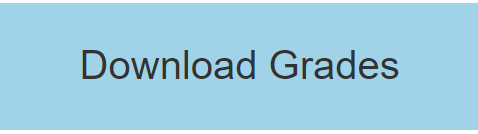
Two, if you are using certain learning management systems you can send the grades directly back. See our help topic for more.
Additional Option – Grading With Points
One additional option for assessment is to assign points to each students posts. Watch the video to see how it works:

Post your comment on this topic.